MarketPlace
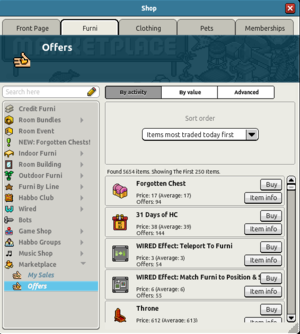
The Marketplace is a trading feature that was added to the client in January 2010. It allows users to (anonymously) list items for sale, and purchase in one place. Prior to that, users could only sell furni to one another by furni-to-furni trade.
Marketplace can be found by opening the Shop and selecting 'Marketplace', and then either 'Offers' to browse what's for sale, or 'My Sales' to track the progress of your sales.
Some users also use the Marketplace to check the values of the latest furniture, Rares and other items.
Sale price
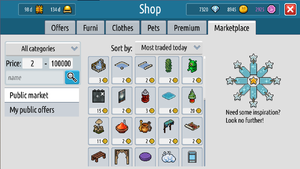
With the introduction of Habbo 2020, the Travelling Salesman achievement was introduced limiting the maximum sale price.
| Level | Sales required | Maximum sale price |
|---|---|---|
| No level | None | 10c |
| Level 1 | 2 sales | 10c |
| Level 2 | 6 sales | 100c |
| Level 3 | 15 sales | 1,000c |
| Level 4 | 50 sales | 10,000c |
| Level 5 | 200 sales | 100,000c |
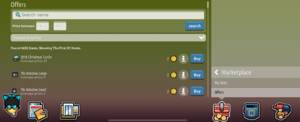
There was also a large increase in the seller fee in Habbo2020. Originally, the launch was planned to have two separate fees: a non-refundable Operational Fee (which a user paid whether their item sold or not), and a Sales fee. On 4 December 2020, Habbo confirmed that the two fees had been merged, effectively removing the Operational fee after much backlash on Twitter.
The sales fee, rather than a flat 1% as previous, is now a "complex formula" and increases from a minimum of 1c. One user on Twitter worked out a possibility for the formula: %Fee = 9.5 + 0.0005 * Sale Price [1] Some examples of the asking price compared to the actual amount a user would receive are:
| Asking Price | Revenue |
|---|---|
| 10c | 9c |
| 100c | 97c |
| 1,000c | 978c |
| 10,000c | 9,675c |
| 50,000c | 45,875c |
| 100,000c | 85,500c |
One new, highly requested, feature in the 2020 version of the Marketplace is the ability to recall all items a player has listed by clicking one button.
How to sell on the Marketplace
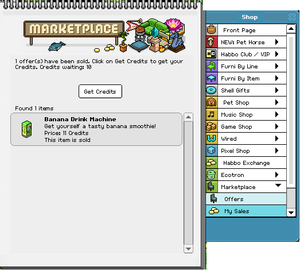
Selling an item in the Marketplace is simple and can be explained in just a few steps:
- Firstly, open your Inventory and select the item you wish to sell. After selecting the item click "Sell in Marketplace" which will then open a new window full of item statistics such as the name of the item, picture, description, and the average price in the last 7 days.
- Then, set the sale price. When you enter a sale price, your revenue (sale price minus sales fee) is shown below it.
- After setting a price click "Post item." Once you've posted the item, it will stay up for 48 hours. If no one buys your item during this time, it will then be returned to your inventory.
- Once/If your item sells it will display on the "My Sales" tab. Simply select "Get credits" to obtain your credits.
How to buy on the Marketplace
Buying an item from the Marketplace is also simple, if not simpler than purchasing an item:
- Firstly, search for the item you wish to buy in the Marketplace. If you're looking for a specific item, you should click the "Advanced" tab within the offers menu. Once there, search for the item you're looking for (if you only know part of the name of the item, that's fine. Just type in what you know and search and it will try and find the item).
- After you have found your item, check the price and select 'Buy.' You will notice it also has an "Average Price" - this is what the average price of the item is. Sometimes, if it's a lot higher than the average price, it's not worth buying. After buying, your credits will be deducted, and the item will be added to your inventory.
Item Statistics
You can find item statistics by selecting 'Item info' button which is located to the right of the item. The figures show the average price over the past seven days, a graph illustrating the average price from the past 30 days, and also a graph oh the trade volume (in the next tab). These statistics, particularly the graphs, are often found useful when looking to buy or sell an item.
See Also
References
- ↑ Z0V4T0, Twitter, https://twitter.com/Z0V4T0/status/1331225389759418370
| Catalogue | |
|---|---|
| Original Categories | Accessories · Area · Bathroom · Candy · Doors · Iced · Lodge · Mode · Plasto · Pura · Rugs · Spaces · Special Offers |
| Seasonal Categories | Christmas · Easter · Halloween · Love |
| Current Categories | Anna · Base · Bots · Coco · Country · Cubie · Diner · Habbo University · Health Spa · Kitchen · Monster Plants · Neon · Pets · Plants · Pool · Rollers · Tents · Tiki · Trophies · Windows · Wired · USVA |
| Past Categories | Alhambra · Asian · Bensalem · Camera · Drago · Easter · Executive · Glass · Gothic · Greek · Grunge · Habbowood · Hospital · Lost Tribe · Rares · Romantique · Runway · School · SciFi · Shalimar · Urban · Waasa · Valentines · Vikings |
| Other Features | Duckets · Ecotron · Groups · Habbo Club · Credit Furni · Marketplace |
| Spaces | Floor Patterns · Landscapes · Mood Lights · Wallpapers |