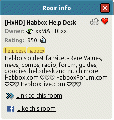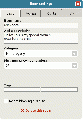Room Settings: Difference between revisions
Cameron446: (talk | contribs) |
Cameron446: (talk | contribs) m →Rights |
||
| Line 16: | Line 16: | ||
=== Rights === | === Rights === | ||
In this tab, owners can edit who has rights within their room. | In this tab, owners can edit who has rights and who has access within their room. | ||
As of the release of [Habbo 2020|Unity]] only group members can have rights within the owners room. | |||
*Open - anyone can enter: If a player selects the 'Open' button then anyone can freely visit the room. | |||
*Visitors have to ring the doorbell: If this button is selected, then either the room owner or someone who has [[Rights]] has to let the visitor in. | |||
*Password is required to enter room: If a room owner selects this button, then they must enter a password to enter the room. Any user can enter this password. | |||
Only the group owners, members of the group or group admins can decorate in the owners room. These can vary on which settings you use. | |||
Room Owner - only the room owner can decorate within the room. | |||
Group Members - any of the members in the group including the owner can decorate within the room. | |||
Group Admins - only group admins including the owner can decorate within the room. | |||
== Room Info for Visitors == | == Room Info for Visitors == | ||
Revision as of 13:54, 23 January 2021
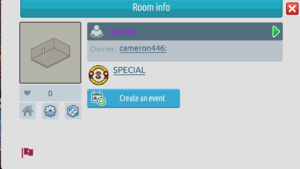
Room Settings (or Room Info) is a pop-up box on Habbo, where users can control or change certain aspects of their rooms.
As the owner of a room, users get the following options on the Room Info pop-up:
Basic
- Room Name: This displays the current name of the room, and to change the name of the room a user can retype the desired name. This is the official name which will show up in the Navigator
- Add a description: In this box, players can change the brief description of their room (which appears in the Navigator and Room Info popup).
- Category: Here, players can set what category their room comes under. If the user wants the visitors to their room to have the ability to trade with one another then they must set the category to [TRADE].
- Maximum amount of visitors: Here is where players can set the amount of visitors that may enter their room before the rest are denied access (10, 15, 20, 25, 30, 35, 40, 45, or 50).
- Delete this room: If a user presses this button, it will remove their room from the Client, and all the furniture in the room.
- Allow Chat: allows the room owner to mute everyone in the room.
Rights
In this tab, owners can edit who has rights and who has access within their room.
As of the release of [Habbo 2020|Unity]] only group members can have rights within the owners room.
- Open - anyone can enter: If a player selects the 'Open' button then anyone can freely visit the room.
- Visitors have to ring the doorbell: If this button is selected, then either the room owner or someone who has Rights has to let the visitor in.
- Password is required to enter room: If a room owner selects this button, then they must enter a password to enter the room. Any user can enter this password.
Only the group owners, members of the group or group admins can decorate in the owners room. These can vary on which settings you use.
Room Owner - only the room owner can decorate within the room. Group Members - any of the members in the group including the owner can decorate within the room. Group Admins - only group admins including the owner can decorate within the room.
Room Info for Visitors
When visiting a room, players can press Room Info in the top right-hand corner to find out more information about the room. When they click the Room Info tab the following information will be displayed:
- Room name
- The owner of the room
- Room description
- Add room to your Favorites.
- Set the room as your Home Room
Previous Settings
With the launch of the new Unity client, some room settings were removed. These include:
VIP
To configure the settings in this tab, players required an active VIP subscription.
- Hide room walls: If a user selected this tickbox, then the walls in their room would disappear from view. If this setting was enabled then the user was unable to put any wall furniture down, although if the wall furniture had already been placed it would stay there.
- Wall Size: Here, players could define how thick the walls in their room would appear. This feature came in 4 different settings: Thinnest Walls, Thin Walls, Normal Walls and Thick Walls.
- Floor Size: Players could also define how thick the flooring was in their room. This feature also came in 4 different settings: Thinnest Floors, Thin Floors Normal Floors and Thick Floors
Tags
This was where players could set their Room Tags, which meant that when users searched for your room, they could either search by Habbo Name or one of the Room Tags.
Room Blocking Disabled
This tickbox allowed users to choose whether visitors to their rooms could walk through each other - thus disabling blocking.
Room Info
- Room rating
- Room tags
- Button which when pressed showed a link that would send users directly to the room.
- A button which showed a popup box allowing you to "Like" the room on Facebook.
Gallery
See Also