Help:Wiki Handbook

The Wiki Handbook is the guide for making changes on the wiki, whilst this guide is in no way extensive it is a brief look into how to make the basic changes on the Wiki. To view more extensive guides check out the help category page.
- IMPORTANT NOTE: No edits can be made to the wiki prior to creating an account and being logged in.
Editing a page
Note: You cannot edit all pages, some pages can only be edited after a certain amount of time, others can only be edited by Wiki Staff or by Administrators, for example the Main_Page.To edit a page on the Wiki there are two ways, the first way is to select 'Edit' which will edit the page using the visual editor, clicking "Edit source" will edit the page using the code editor. These are both located at the top right of a Wiki page. (see image)
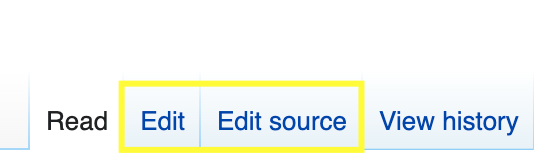
After selecting edit you will be presented with the editing page, if you are not familiar with "Wiki Markup" or HTML then I would suggest that you select the "Rich Editor". Please take great caution in doing so however, and this feature should not be used to edit a Template as it will likely break the template. Therefore if in doubt please only edit Content and Talk pages with the Rich editor, if you are unsure what a content or Talk page is then please consult our Namespace guide
If you are going beyond simple edits then making sure that you stick to consistent formatting is key. At the top of the page should be a summary or a brief history of the topic, this can be accompanied by a relevant image. If the image is large (More than a couple of hundred pixels wide or tall) then you should add it as a thumbnail (In the plain editor you add "thumb" as a parameter). For more information consult our Formatting Guide.
Grammar, spelling and clarity of writing are of great importance, prior to submitting an modification please "proofread" the submission and verify that your spelling is correct and that it is easy to read what you have written. Please consult our Grammar Guide if you are unsure with certain rules such as "their", "they're" and "there".
Writing style is perhaps one of the most important considerations, a wiki is normally used as an encyclopaedia and Habbox Wiki is no exception. Encyclopaedias are intended to be purely knowledge and information, therefore all content must be objective as possible. Something like "The mods are normally rubbish and don't do their jobs" on a page describing Habbo's Moderators is not appropriate. However, you can add a "criticism" or "reception" section which states something along the lines of "The Habbo Moderators have in recent years been outsourced to other countries, as a result many users have noted that the quality of moderation has deteriorated due to lower pay and lack of time for moderators to deal with an issue due to a high quota of call for help requests to answer.", the difference here is that it is not been presented as a fact, it is presenting the known point of view of one party. Similarly, over promotion of a service or fansite e.g. Habbox is not allowed, there is a fine line between saying "Habbox is the best habbo fansite" and saying "Habbox is the most widely visited Habbo fansite, receiving X visitors per year with ClubHabbo in second place with X visitors per year".
It can be easy to become repetitive in writing within a page, during proofreading you should also take care that you do not overuse a certain word or phrase, for example continually using "because", synonyms such as "since" and "as a result of" can be used.
Lastly do not worry, all pages are checked by Habbox Wiki staff, we will check your changes and additions and fix any spelling or grammatical errors which we come across so you should not be overly concerned with "ruining" a page.
Edit summary
Before you save a change, you can enter a short note (must be shorter than 500 characters) in the "Summary (?):" box describing your changes. Don't worry too much about this, or spend too much time thinking about it: just put in a short description of what you just changed. For example, you might say "fixed typo" or "added more information about New Rares".
This summary gets stored alongside your edit, and allows people to track changes in the wiki more effectively.
Preview change
It's a good idea to use the "Show preview" button to see what your change will look like, before you save it. This is also related to tracking changes because every time you save, this is displayed to others as a separate change. By using a preview before saving, rather than saving, then having to do another edit just to make one or more minor corrections.
Show changes
Another option is the "Show changes" button which allows you to see the differences between the current version and the edited version.
Protected pages
Pages that are protected cannot be edited by anyone except users of a specific group. Protected pages will instead display "View source" instead of edit.
- Note: If you feel a page needs deleting, moving to another name, or even protecting you can send a PM to FlyingJesus on HabboxForum or Habbo.
Creating a new page
There may be an occasion where a new page is needed, for example a new item of furniture has been found or released on the Hotel. Before creating the page you must always check several things:
- The page does not already exist under another name
- The new content cannot belong to another page, for example a new colour of Dragon Lamp could be added to the Dragon Lamp page.
- In a similar vein to above, the new content cannot be merged with another page to create a different page, for example the throne page and a brand new throne can be merged into a page on Thrones.
- The content is relevant, for example we do not need a page for people who have won events run by Habbo.

Firstly you must choose the namespace you would like the page to be in, likely it will be in the content namespace, therefore no prefix is required. After you have done this you must choose a suitable page name, the page name should normally be obvious and rarely consist of more than two words. Ensure that words do indeed have a space between them, for example NOT "HabboxForum" and INSTEAD "Habbox Forum". Abbreviations should only be used in exceptional cases such as the name being too long or the topic is not known by the abbreviation (You can however set up a redirect for the abbreviation, see below).
#REDIRECT[[page name]]
* Clicking the "create" page tab at the top of the page will take you to the edit page for that article, using visual editor.
* Clicking the "create source" page tab at the top of the page will take you to the edit page for that article, using the code editor.
Before you start writing you should do several things, ensure that you have READ and UNDERSTOOD the Formatting Guide, add a "{{construction}}" tag to the top of the page, enter the page into an appropriate category (If one exists) with "[[Category:<category name>]]" and also add any Navigation Boxes the page should belong to or link to.
You may then proceed to write the page, ensure that you remain impartial, clear and importantly not monotonous in your writing. Uploading pictures can seem strenuous however they improve the readability and appearance of the page. Ensure that you put content under suitable subtitles (Using "==" tags) and that you write enough content that is properly formatted so that others can continue on easily.
*IMPORTANT: Creating pages with just "{{construction}}" tags is not helpful, please refrain from doing so and instead spend your time improving other pages which have been left in a similar state otherwise the Wiki will look like a ghost-town.
Page creation checklist
When creating a page many things must be checked before saving it.
- Spelling
- Grammar
- Appearance
- Categorisation
- Linking other related pages
- Adding relevant navigation boxes
- Adding relevant infobox boxes
- Adding relevant tables
Creating a page using wikilinks
If you (or anyone else) creates a link to an article that doesn't exist yet, the link will be colored red, like this
Simply type your text, click save and the new page will be created.
Once the page has been created, the link will change from red to blue.
Create a page using the search box
If you search for a page that doesn't exist, then you will be provided with a red link, to create the new page.
create a page from URL
You can use the wiki's URL for creating a new page.
The URL to an article of the wiki is usually something like this:
https://habboxwiki.com//article
If you replace article with the name of the page you wish to create, you will be taken to a blank page which indicates that no article of that name exists yet.
Adding Images
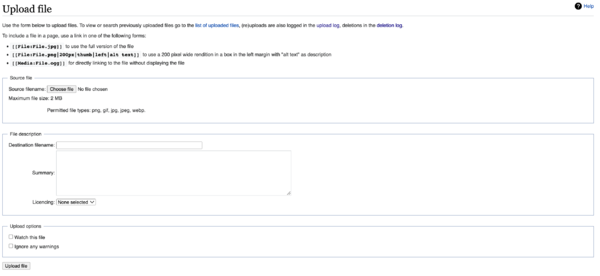
Adding images to a page can be fairly complicated if you are new to the way a Wiki works, however this guide should ease your pains.
- First you must upload the image, you can follow the link in the sidebar to the image upload page or just Upload File!
- Click choose files and give the image an appropriate final file name and summary (Please do not leave the image for example as image1.png as it is not very descriptive, Golden_Dragon_Lamp.png on the other hand is and should also help clutter). Following this click upload file and it should be on it's way, you can upload more than one file at once if you require so.
- Find the page you would like to paste the image on and then click edit
Rich editor
- Click on the insert image button
- Type in the image name that you picked earlier, add and add a caption. If the image is large then place it as a thumbnail, otherwise select "frame"
- Decide where you would like it aligned, besides for very small images you will almost always want it aligned to the right.
- When you are ready click "Ok"
Plain editor
- First you must start off with [[File:FILE NAME HERE.png]], replace "FILE NAME HERE.png" with the filename you chose earlier.
- To decide whether it should be a thumbnail or a frame type either: "|thumb" or "|frame" after this inside the "]]"
- To add an alignment you can add either "|left", "|right" or "|center"
- To add a description right at the end add "|<description here>"
- Make sure you place this appropriately in the text otherwise it could be in the wrong place later.
- Note: For pages with lots of images, for example pages on Habbo furni you should put the images in a table instead as it improves page readability.
- In a table you should not specify the image as a frame or thumbnail, these should only be used for very large images.
| Editing Help | |
|---|---|
| Formatting | Tables · Editing Conventions · Formatting · Grammar · Visual Editor |
| Media | Galleries · Creating GIFs · File Conventions · Images |
| Navigation | Navigation · Categorising · Creating A Category · Links and References · Namespace |
| Page Guides | Habbo Events · Fansites · Habbox Staff · Pets · Rares and Furni Items · Room Bundles · Sulake Staff · Furni Ranges and Campaigns Upcoming and unreleased |
| MediaWiki | Habbox Wiki Handbook · Habbox Wiki Group Rights · MediaWiki Help Contents |